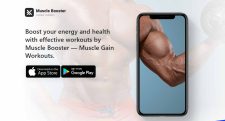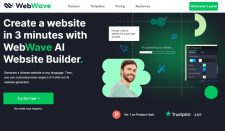If you’re into fitness or decided to get fit just this year, this review is for you. No gym membership is required! You can start working out in the next few minutes with workouts tailored specifically and uniquely for you! It also takes care of your food. Yes, it’s available on both Android as well…
A Comprehensive Guide to Ethereum Classic
What is Ethereum Classic? If that’s your question, it’s getting answered in the next few minutes. In this article, we discuss how and why it exists, what are its similarities and differences as compared to ETH and its future potential. We will also discuss technicalities such as POW vs. POS, centralization, and so much more….
Elevating Vacation Rental Management to The Next Level
The rental business is booming. People are traveling more and shredding away the COVID-19 fears. With the right strategies, your rental business could be the best in your neighborhood (and it’s not that hard). You simply have to ensure each step of a visitor’s journey is smooth as butter. You can of course start by…
WebWave AI Review 2024: Can You Create a Website in 3 Minutes?
WebWave AI review: can you create a website in 3 minutes? If you’ve ever wanted to create a website, this is for you. If you’ve never touched code, have 0 prior website creation experience and are a complete newbie, this review is for you. WebWave AI website builder lets you create websites from a single…
6 Tips for Dominating Document Organization
If you’re struggling with document organization, you’re at the right place. In this piece, we will discuss the 6 best tips that help you organize your documents better. No fancy tools or paid subscriptions are required. In most cases, basic changes in habit and storage solves the problem for you. Even if you don’t exactly…
Contrarian Investment Options for Traders
Source: TradingEconomics.com Traders have a variety of financial instruments available to generate returns on market volatility. The traditional approach to stocks, commodities, indices, forex, ETFs etc. requires price appreciation over time. In and of itself, price appreciation – the linear model – is insufficient to measure profitability over time. Given the dramatic and unprecedented inflationary…
Tips to Boost Traffic for Dispensary
If you own a dispensary and would like to boost its traffic, you’re right where you should be. This article will discuss some of the simplest but effective tips to boost traffic for dispensaries. We will be discussing both online and offline strategies. We’d also diversify to include not just organic but non-organic and more…
- 1
- 2
- 3
- …
- 99
- Next Page »